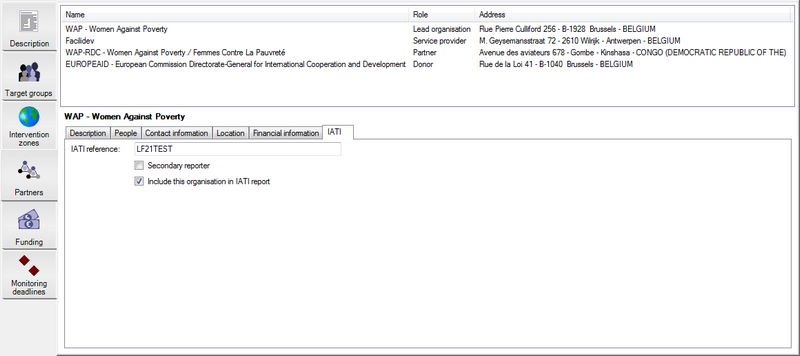Who’s involved? Project partners, suppliers, donors and contacts
You can add people and organisations that are involved in your project to the list of partners and contacts. This way everyone that is involved can easily find each other's contact details.
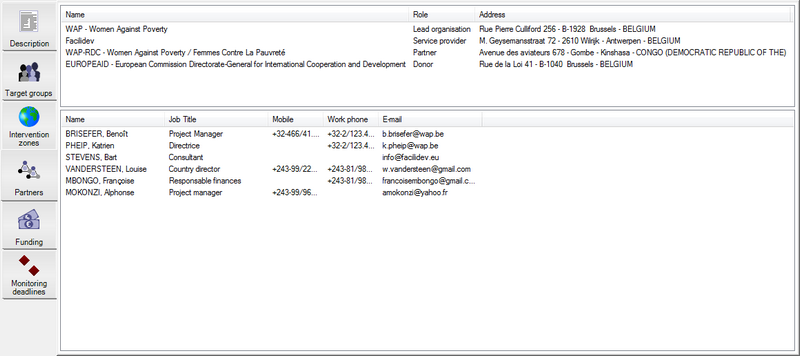
If you don't select a particular organisation, you will see the list of all your contacts below. If you do select an organisation in the top list, you will see it's details below:
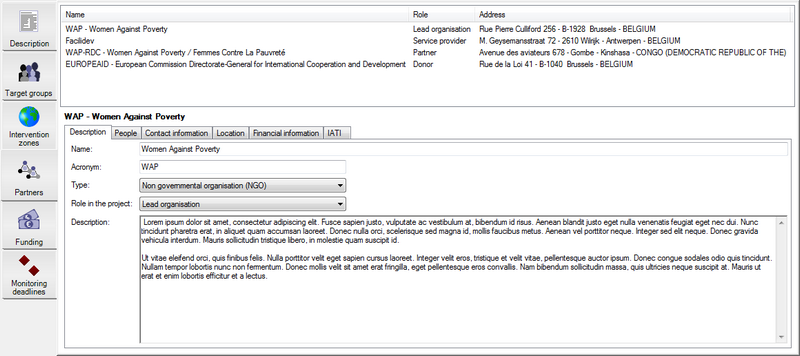
To learn how you can add a new partner to your project, continue reading here.
In the bottom section, you can add:
- A short description of the organisation
- Contact information about people working for the organisation
- General contact information about the organisation's office, its website, etc.
- Indicate the location of the organisation's office on Bing Maps™
- Include financial information / donor information such as available budget lines, open calls for proposals, etc.
- IATI related information
Using the Collaboration toolbar you can quickly enter in contact with people and organisations that work on the project.
Add a new Project Partner
To add a new partner, click into the top list. This will select the Items toolbar. Then press the Add button. You will get the following pop-up window:
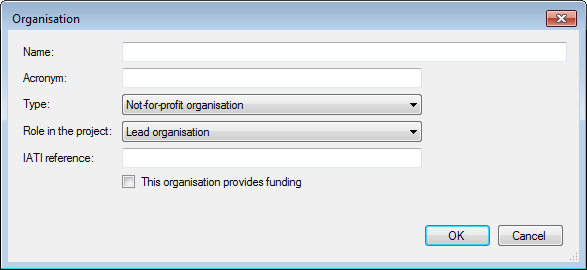
Here you can register:
- The name of the organisation (mandatory)
- The organisation's acronym
- Select the type of organisation (not-for-profit, company, medical institute…)
- The role of the organisation in the project: is it the lead organisation, a (implementing) partner, a donor, a supplier, an auditor…
- If the organisation has a IATI identifier (International Aid Transparency Initiative) then you can register it as well
- Whether the organisation provides funding or not. If you indicate that it does, you will be able to include additional information such as budget lines, calls for proposals, etc.
Click OK to add the organisation to your partner list. When you return to the main window you can add the organisation's address(es), telephone numbers, (general) e-mail address, website, contacts, etc.
Description and role of the organisation
When you click on the name of an organisation in the top list, you will see its detailed information in the bottom.
On the Description tab you can modify the organisation's name and acronym, it's role in the project and provide a short description of the organisation.
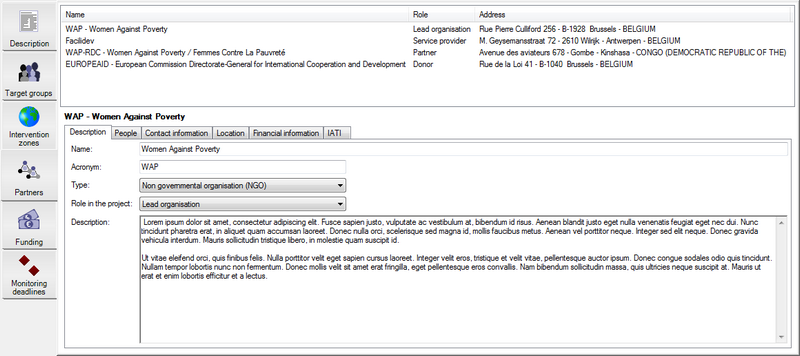
Add a new contact
When you click on the name of an organisation in the top list, you will see its detailed information in the bottom.
On the Contacts tab you add people or see their details. To add a contact click in the list and then press on the Add button in the Items toolbar. This will open the following pop-up window:
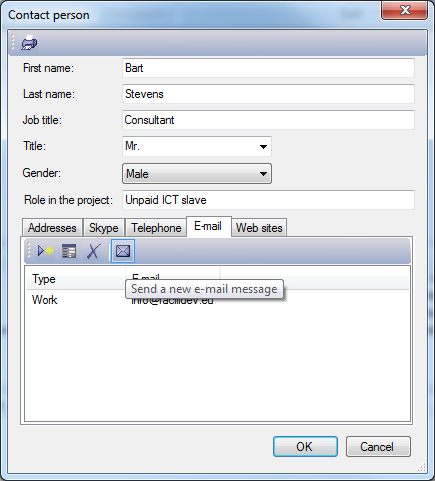
Here you can add personal contact information, such as:
- Mail addresses
- Skype account
- Telephone numbers
- E-mail addresses
- Web pages
The toolbar above this information allows you to create a new e-mail message or start up a Skype conversation (see also the Collaboration toolbar).
For IATI activity reports, the contact information of the people in your list will not be included by default. If you do want a person to be included as a contact person in an IATI report, go to the IATI tab and check the 'Include this contact in the IATI report' box.
General contact information
When you click on the name of an organisation in the top list, you will see its detailed information in the bottom.
On the Contact information tab you can add:
- Mail addresses
- Telephone numbers
- E-mail addresses
- Web pages
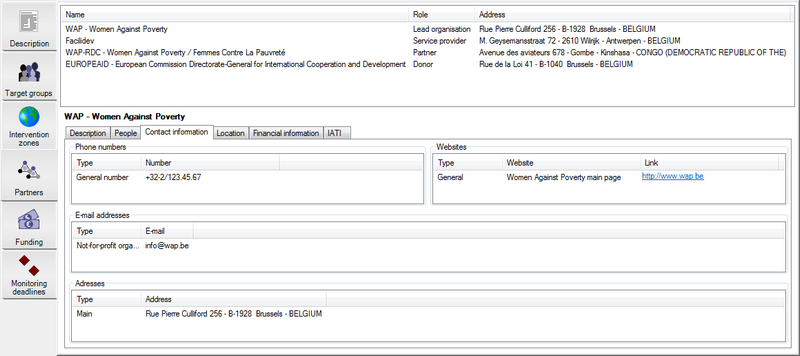
Location of the office(s)
When you click on the name of an organisation in the top list, you will see its detailed information in the bottom.
On the Location tab you can indicate the precise location of the organisation's offices on a map. You can only pinpoint the location, you cannot indicate an area on this map like you would for a target group.
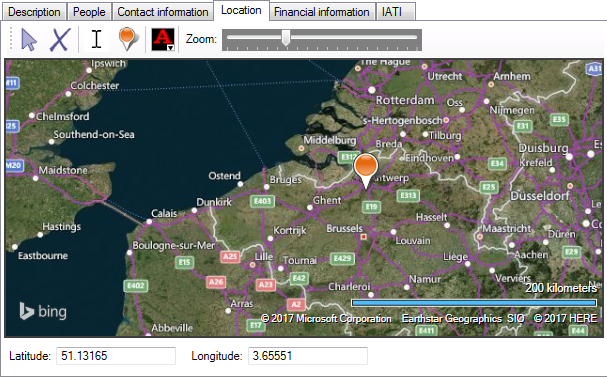
Donor information and financial info
When you click on the name of an organisation in the top list, you will see its detailed information in the bottom.
On the Financial information tab you can register bank details if you want. You can also indicate whether this organisation provides funding (if you haven't done so already when adding the organisation to your project).
If the organisation provides funding, you can add budget lines and calls for proposals (CfP-s). You can use this information later in the Funding tab.
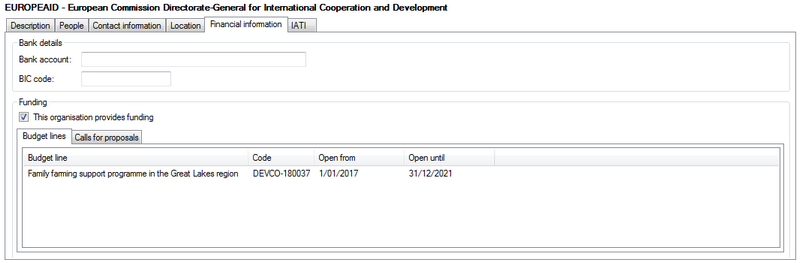
To add a new budget line, click into the list. This will select the Items toolbar. Then press the Add button. You will get the following pop-up window:
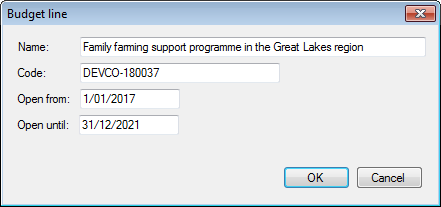
To add a call for proposals, choose the second tab and click into the list.
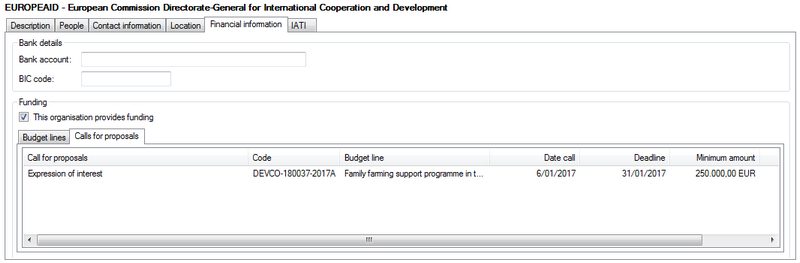
Then press the Add button. You will get the following pop-up window:
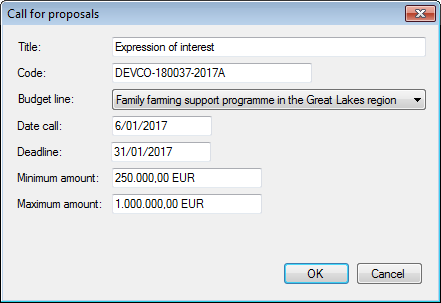
IATI information
When you click on the name of an organisation in the top list, you will see its detailed information in the bottom.
On the IATI tab you can register the organisation's unique IATI identifier code if you know it. For each partner you can choose whether you want to include this organisation in the IATI report.
If you produce an IATI activity file about a project, you can do so as the primary reporter. This means that the file will be published with your own organisation's reference as the author of the document. But you can also report on a project if you are not the lead organisation but a secondary reporter. In this case you should check the 'Secondary reporter' box.