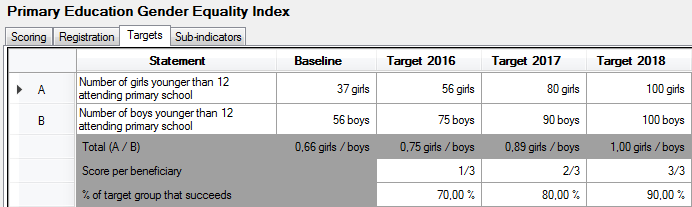Ratio
To calculate a ratio, the respondent has to answer to two questions. For each question, you can specify the number of decimals, unit and value range.
On the Scoring tab:
- For the first and second question:
- Enter the question in the first question / second question box
- Number box: indicate the precision (number of decimals) and select a unit from the list, or enter a new unit. If you enter a custom unit it will become available for all indicators in the current project (but not in other projects).
- Value range box: You can limit the value range that the respondents can give by specifying a minimum value and/or a maximum value. This means that you can’t enter target values that lie outside this value range.
- Scoring and Targeting: these options concern the total value/score of the indicator, not the individual questions. For more information, see the page on this topic
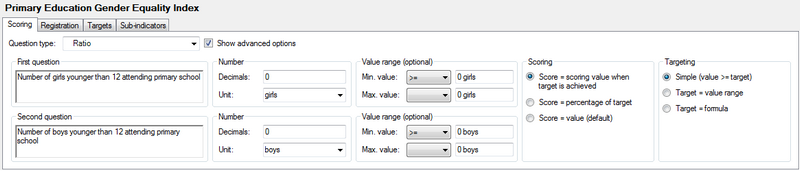
On the Targets tab:
- Specify the target values for the first question in the cells of the first row
- Specify the target values for the second question in the cells of the second row
- Logframer will calculate the ratio in the third row
- When you measure at beneficiary level, specify which percentage of the target group you expect to reach that target. Because the ratio is a kind of average, you won't see another row with total values as you have in other types of indicators.
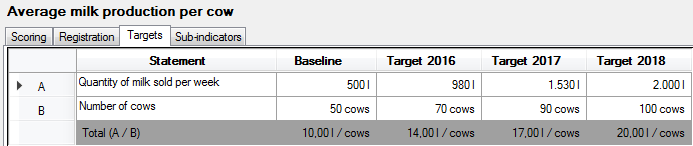
With scoring:
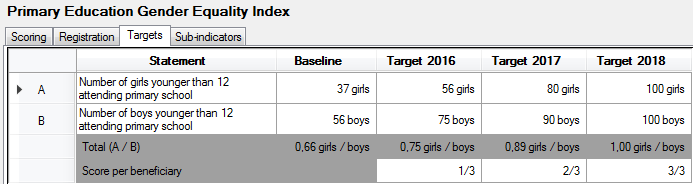
Beneficiary level monitoring:
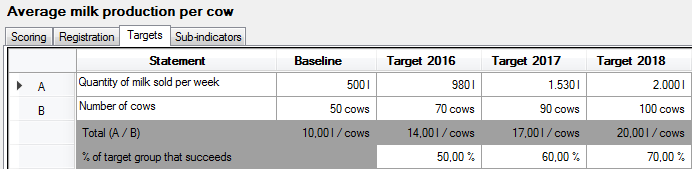
Beneficiary level monitoring with scoring: