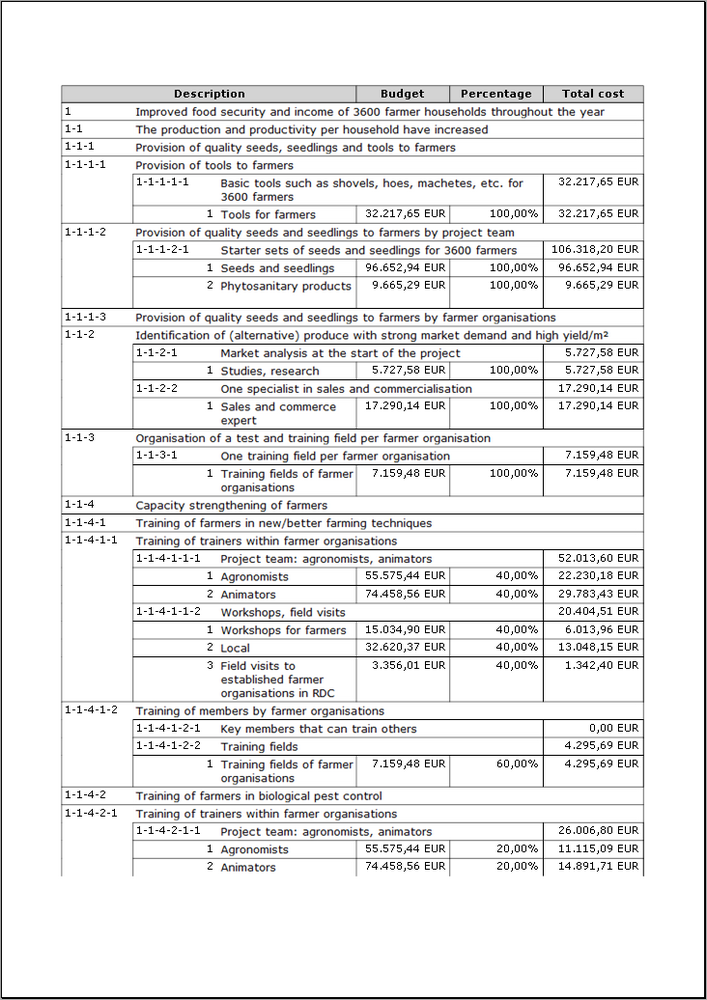Overview of necessary resources
For each activity or process you can identify one or more process indicators and specify one or more necessary resources. In the logframe you can see one type of information, but you can switch to the other at any time.
If you scroll down to the Activities section and you see (process) indicators, select the Lay-out toolbar and in the Structure section on the right click on the Resources & budget button.
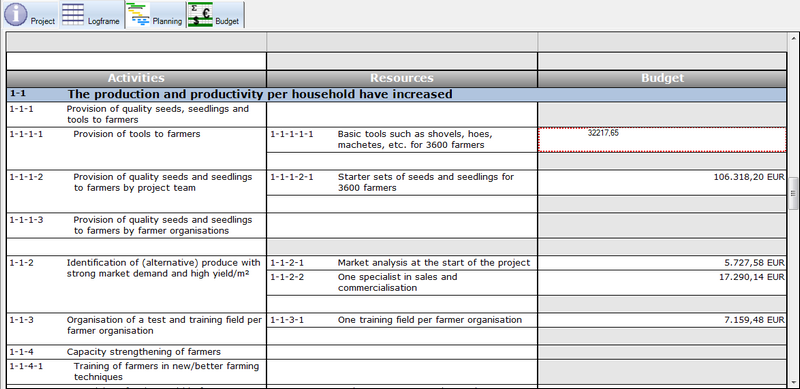
Resources with an indicative cost
For each activity or process, you can specify one or more resources. To do so, click in the empty cell next to the activity (in the Resources column) and describe the resource.
If you merely want to give an indicative cost for this resource, you can click in the cell to the right (in the Budget column) and enter the cost of that resource.
Alternatively, you can work in a more precise way and select items from the budget.
Linking resources and budget
If you want to calculate a more precise total amount for the resource in question, you can use the Resource Detail pane.
Before you can select items from your budget, you (naturally) have to establish your project's budget first.
In the logframe, click on the resource in question. In the Resource Detail pane, you will get the following table:
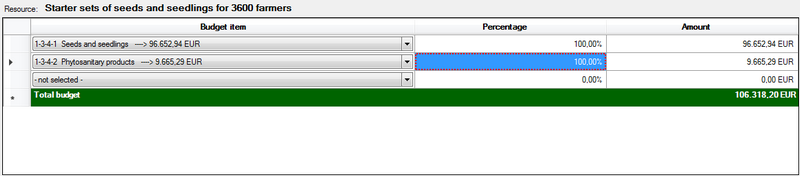
- In the Budget items column, select a budget item or heading from the drop-down list. Note: if you have a multi-annual budget, you can only select items from the Total budget page.
- In the Percentage column, enter the (approximate) percentage of the budget that you will need to use for this resource. You will see the final amount in the Amount column.
- Alternatively, you can enter the amount in the Amount column and then Logframer will calculate the percentage.
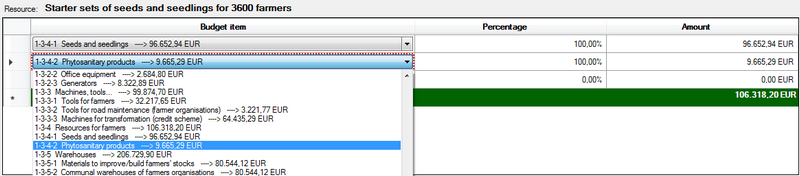
Select as many budget items as you want. The total amount will be shown in the Budget column of the logframe. If you've entered an indicative figure there, it will be replaced by the calculated total of the budget items that you selected.
This way you can establish a clear link between your activities, objectives and budget. This will allow you to show for each output how much money you intend to spend. You can do this by printing the Resources table.