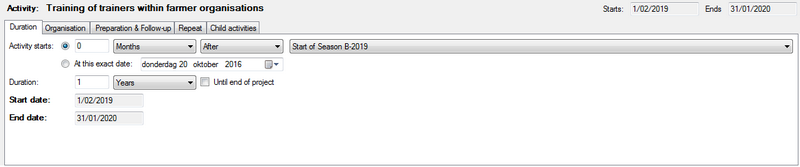Setting a relative date using the Details pane
To set a relative date using the Details pane:
- Key moment: click on the key moment in the Planning window and in the Details pane make sure that the first option is checked. Then:
- Enter the number of days, weeks, months, years…
- Select the time unit from the drop-down list
- Use the drop-down list to indicate if the key moment comes before or after the referenced activity/key moment
- Use the last drop-down list to select a key moment or activity. You can reference to the project's start or end date, or any other key moment or activity.
- Activity: click on the activity in the Planning window. Select the Duration tab if it's not visible in the Details pane. Make sure that the first option is checked (‘At this exact date’). Then set the period between the activity and the other activity or key moment in the same way as described above.