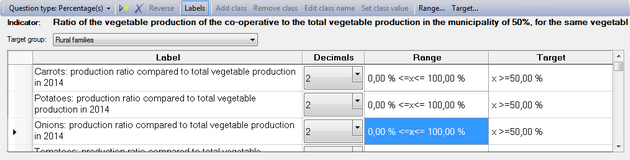Registration of values or percentages
In many cases, you will want to register hard data in the form of absolute values. Often, Objectively Verifiable Indicators are seen as synonymous to numbers, however this needn't be the case. Also take into account that numeric indicators may look good on paper, but may be very difficult to measure in practice. In many countries, statistics are notoriously hard to get by, and people are far less 'number-oriented' than in highly developed societies, where everything is measured and everything has got a price.
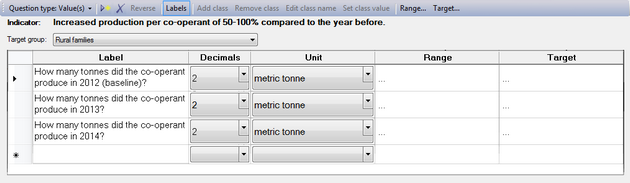
- In the 'Label' column, you can specify your question(s).
- The 'Decimals' column allows you to specify to what degree of exactitude the value has to be measured, i.e. the number of decimals behind the decimal point/comma.
- You can specify the unit of your values using the drop-down list of the Unit column. You can choose from a wide range of metric units, US customary units, time units and others. If you can't find the unit you need, simply type it into the field and it will be added to the list as a user-defined unit.
Setting a range
If you want to set a limit to the values that should be registered, you can identify a range. When you click on the  button, you will get a pop-up dialog that allows you to set the bottom value and top value of the range. You can also double-click on the cell to open this dialog window.
button, you will get a pop-up dialog that allows you to set the bottom value and top value of the range. You can also double-click on the cell to open this dialog window.
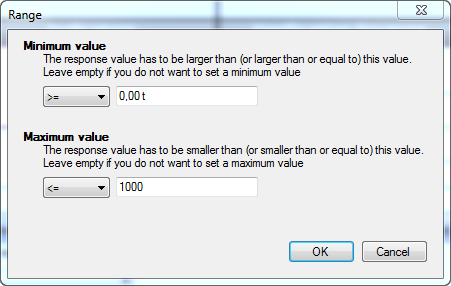
The drop-down list on the left of the value field allows you to specify whether the registered value has to be greater than, greater than or equal to, or equal to the minimum value. For the maximum value, you can set whether the value has to be smaller than, smaller than or equal to, or equal to this value.
You do not need to set both the minimum and maximum value. For instance, if you want to avoid negative values, you can set the minimum value to greater than or equal to zero.
Setting a target
More often than not, you'll have a target to achieve. By clicking on the  button, or double-clicking on the target cell in the table, you will get a similar dialog to the one used for setting the range.
button, or double-clicking on the target cell in the table, you will get a similar dialog to the one used for setting the range.
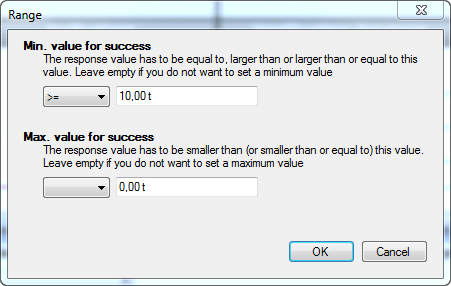
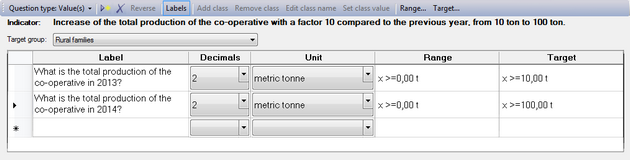
Percentage values
If you select 'Percentage' as the question type, you get almost exactly the same window. The difference is that there is no Units column, and that all values are expressed as a percentage.