IATI specific project settings
The IATI specific information tab is only visible when you set the view mode to IATI activity or IATI organisation view mode. Use this if you want to create an IATI activity file from your project.
- On this tab you can register the unique IATI identifier code for your project, which must be included in each IATI file. Beneath you can list relations with other projects.
- On the second tab you can provide more information about the type of international aid this project is about.
- Finally you can include document links to related documents available on your website.
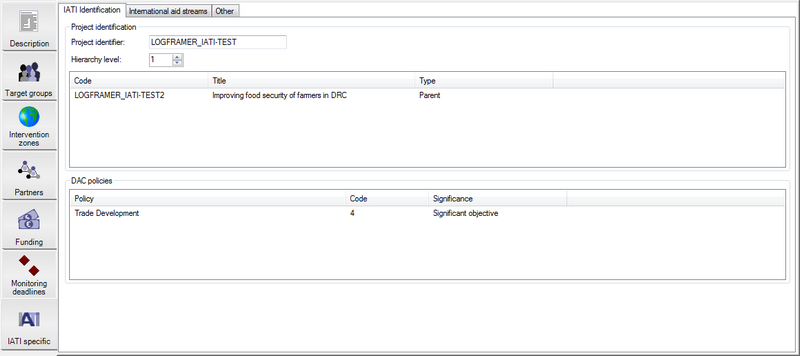
IATI identification
If you want to publish the information of your project as an IATI activity file, you have to get a valid IATI identifier. Once you have this code, you must enter it in the Project identifier field:
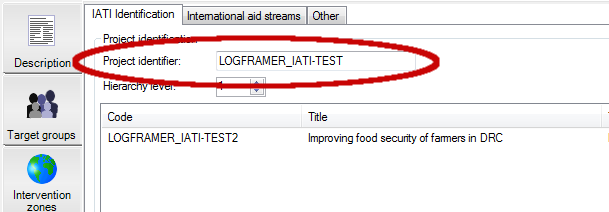
The hierarchy level is used for complex programmes to indicate at what level this current project is situated. For instance, you may have a regional programme for West-Africa (hierarchy level 1) with sub-programmes for Senegal and Guinea (hierarchy level 2). How you structure your programme (hierarchy) is up to you.
Next you can list the programmes to which this particular project is linked. To do so, click in the top list and press the Add button in the Items toolbar.
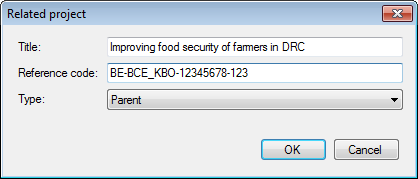
In this dialogue window, you can provide the title of the related programme, its specific IATI indicator code and the type of relationship it has (parent project, child project, sibling project, co-funded project or third party project).
In the bottom list, IATI asks you to indicate to which DAC (Development Assistance Committee of the OECD) policies your project makes a contribution. Click in the bottom list and press the Add button in the Items toolbar to create a new item.
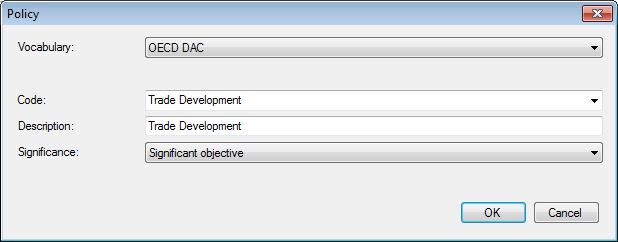
The DAC policies your project can contribute to are:
- Gender equality
- Aid to environment
- Participatory Development/Good Governance
- Trade Development
- Aid Targeting the Objectives of the Convention on Biological Diversity
- Aid Targeting the Objectives of the Framework Convention on Climate Change - Mitigation
- Aid Targeting the Objectives of the Framework Convention on Climate Change - Adaptation
- Aid Targeting the Objectives of the Convention to Combat Desertification
- Reproductive, Maternal, Newborn and Child Health (RMNCH)
For each topic you select, you can indicate how significant it is for your project:
- Not targeted
- Significant objective
- Principal objective
- Principal objective AND in support of an action programme(desertification-related aid only)
- Explicit primary objective
International aid streams
On the International aid streams tab, you need to indicate under what type of aid your project falls (see also Transactions where you can specify this for every financial transaction you make). The default settings of Logframer (shown before) are optimised for aid delivery by Non Governmental Organisations:
- Bilateral funding
- Official Development Assistance
- via aid grants (donor grants)
- implemented through projects or programmes that have a specific purpose (specific objective/outcome)
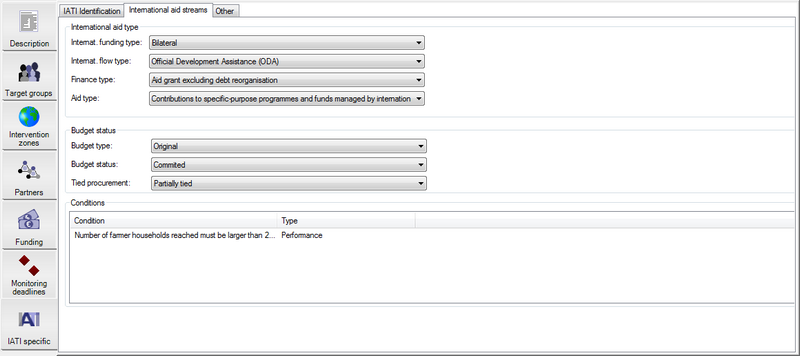
Below you can indicate the status of your financial figures: is this the original budget? Is the budget already committed or just indicative? Are procurements dependent on a tied procedure, a partially tied procedure or untied?
Finally you can list any conditions that may apply to the project as a whole. These conditions may be imposed from a certain policy or can be financial or performance related.
Document links
Once your IATI activity or organisation file is ready, you have to publish it on your website and register it in the IATI registry. But there may be other documents that are relevant to your project. You can also publish these on your website and indicate their specific location in the Document links table.
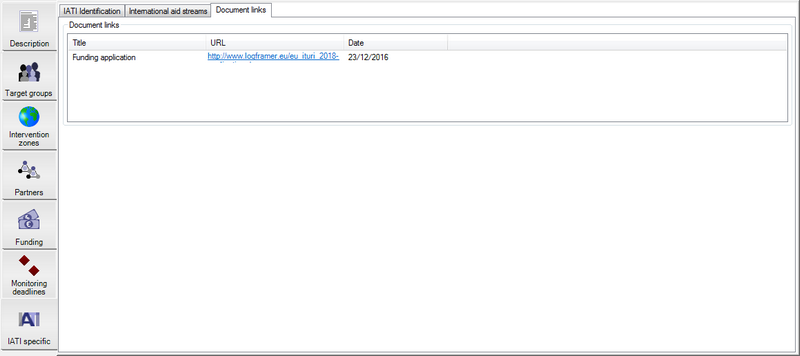
To add a document link, click into the list. This will select the Items toolbar. Then press the Add button. You will get the following pop-up window:
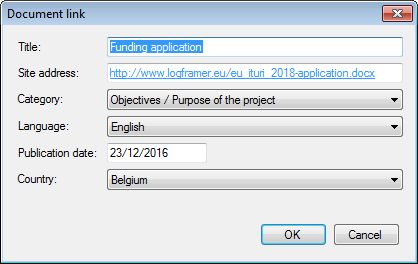
Here you can provide the title of the document and its location on your website (or another publicly accessible site). It's also important to indicate the language of the document. This also means you can include multiple versions of the same document in different languages for instance.