How to create an organisation file
To make a new organisation file, start up Logframer or click on New project in the File toolbar if you have another project opened in Logframer.
Still in the File toolbar, go to the Mode section and click the IATI organisation button. You will see this on your screen:
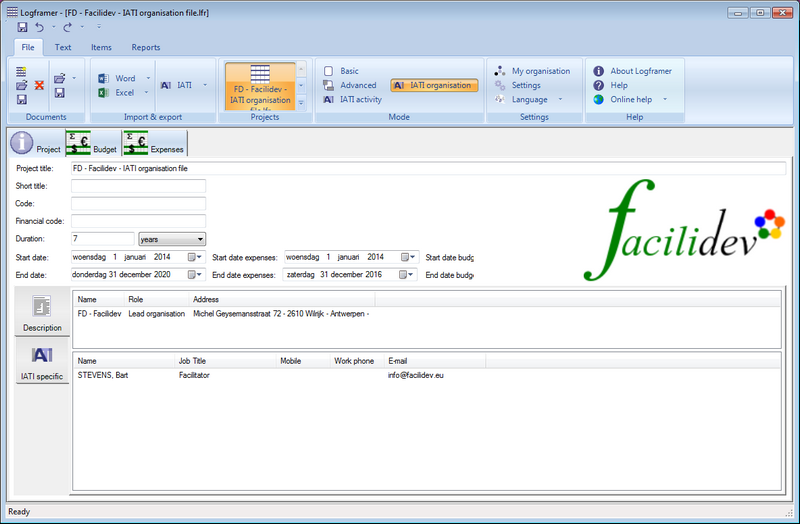
As you can see, in IATI organisation mode you can't work with the logframe or with the planning. The IATI organisation file focuses mainly on financial information and nothing much else. This means that apart from the Budget window, you also get a new Expenses window.
If you have registered information about your organisation in the My organisation dialogue, Logframer will automatically add this information in the Partner list. Since the purpose of the IATI organisation file is to report on your own organisation, it's best not to add any other partner organisations here.
In terms of IATI specific information there is not much to add. The only thing you can include is document links, to year reports for instance.
Setting the duration options
For an IATI organisation file, additional fields will appear in the Project Information window next to the start date and end date of the project (or in this case the organisation file).
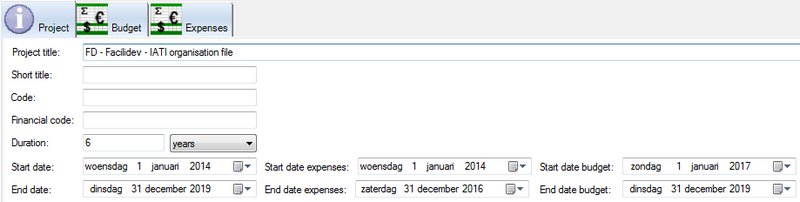
IATI guidelines stipulate that for the organisation file, you would specify the expenses of the last three years and the budget forecast for the next three years. When you create a new IATI organisation file, Logframer will automatically set the following duration settings:
- For the duration of the project: project start date three years before the current year (on the first of January) and end date on the 31st of December of the year two years from now (see example). So the duration of the project is a period of six years.
- Start date expenses: three years before the current year
- End date expenses: end of the previous year
- Start date budget: beginning of the current year
- End date budget: three years later (this year + 2)
You are not obliged to follow the 3-year rule, but it is recommended by IATI. If you want to change the default settings you can.
Adding expenses
IATI asks you to present your organisation's total expenses over the last three years. You can make do with a total figure, or you can add some detail according to your own liking. The idea here is to be transparent about your main expenses, but it's not necessary to go into much detail or replicate your bookkeeping here.
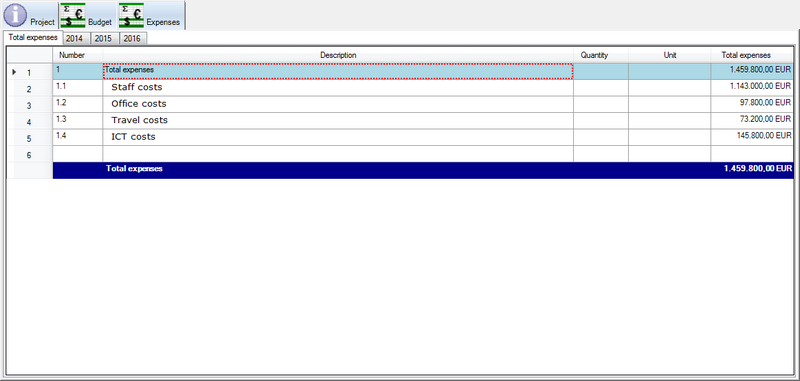
On the Total Expenses page, you can specify which main expenses you want to calculate. Apart from filling out the Description column you don't have to do anything else. Logframer will calculate the numbers for you.
Next go to the first year and detail the costs. How far you go is entirely up to you and depends on your transparency policy. You can provide lump sums or detail duration, quantities and unit costs.
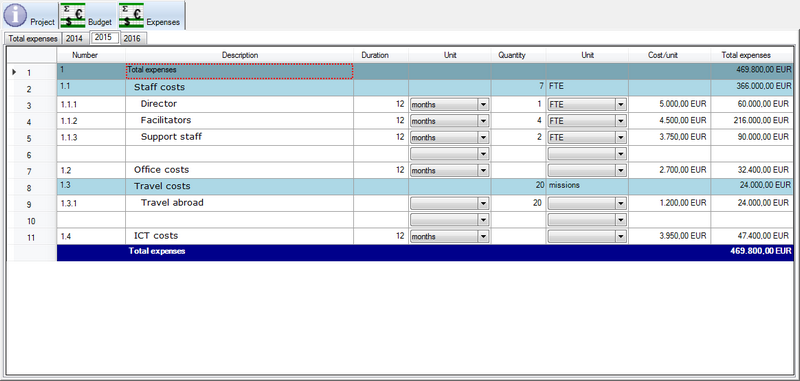
Once you've completed the first year you move to the next. If the costs are more or less the same you can start by copying the headings and values from the previous year. Go to the Items toolbar and click on the button that says Copy values from the previous year. This will save you some manual labour, all you have to do now is to update values where necessary.
Adding the multi-year budget
IATI asks you to present your organisation's budget for the next three years. Unlike the expenses, there are a number of different figures that you need to specify:
- Your organisation's total budget for each year
- The total budget that will go to recipient organisations
- The total budget foreseen for each recipient region (as in international regions)
- The total budget foreseen for each recipient country

On the Total Budget page, you have to do nothing. Logframer will generate the necessary budget headings and calculate the numbers for you.
Next go to the first year and detail each budget header. How far you go is entirely up to you and depends on your transparency policy. You can provide lump sums or detail duration, quantities and unit costs.
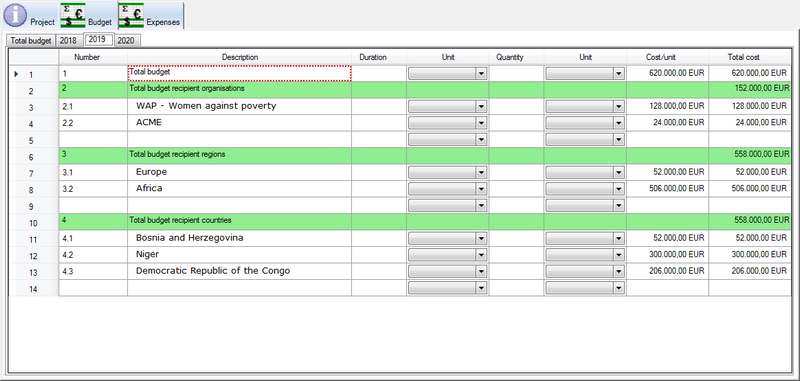
Contrary to the expenses, where you can make do with giving a global figure if you want to, you have to pay some extra attention to the detail you provide for
- The recipient organisations
- The recipient regions
- The recipient countries
IATI requires you to use the correct codes for each partner organisation, country or region that you add to the list. You do this using the Budget's Details pane. If this pane is not visible at the bottom of your screen, press <Ctrl><D> or click on the Show Details button in the Lay-out toolbar.
For a recipient organisation:
- Click on the name of the organisation in the Description column of the budget.
- In the Details pane, click on the Organisation tab
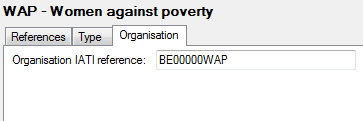
- Enter the partner organisation's IATI reference
For a recipient region:
- Click on the name of the region in the Description column of the budget.
- In the Details pane, click on the Region tab
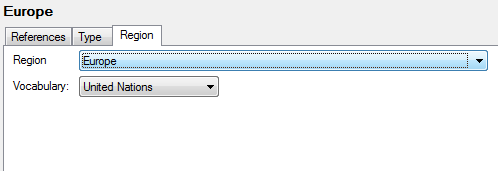
- Select the region using the first drop-down list. If you want to use another list of regions you can use the Vocabulary drop-down list. If you use your own coding system for regions, select 'Reporting organisation' from the second list and enter your own code in the Code field. However, in that case you have to make sure that your organisation's code list is also published on your website (add URL link). For more information, see the IATI website.
For a recipient country:
- Click on the name of the country in the Description column of the budget.
- In the Details pane, click on the Country tab
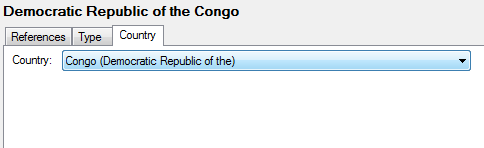
- Select the name of the country using the drop-down list
Once you've completed the first year you move to the next. If the costs are more or less the same you can start by copying the headings and values from the previous year. Select the budget headers that you want to update (drag with the mouse to select), go to the Items toolbar and click on the button that says Copy values from the previous year. This will save you some manual labour, all you have to do now is to update values where necessary.
Create the IATI organisation file
Creating the IATI organisation file (xml file) is very easy. Once you've completed all the information simply go to the File toolbar and in the Import & export section click on the IATI drop-down button.
Select the second option: Create an IATI file (xml)
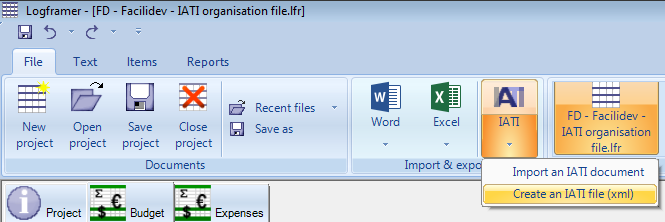
Give your document a name and click Save.