The Indicator toolbar

Basic functions:
- To change the type of question/indicator, use the
 button in the toolbar.
button in the toolbar. - To add a response to the table, you can click on the
 button in the toolbar. Alternatively, you can simply go to the bottom row of the table and enter your text there.
button in the toolbar. Alternatively, you can simply go to the bottom row of the table and enter your text there. - To remove a response from the table, click on the
 button in the toolbar.
button in the toolbar. - You can show or hide the labels column(s) by clicking the
 button.
button. - For certain types of indicators, you can add responses in the form of columns (for instance for a multiple choice question). These options are referred to as classes and there are three buttons to manipulate them:
- The Add class button

- The Edit class button

- The Remove class button

- The Add class button
- When you work with values (or percentages), you can limit the range of values that people can use, using the
 button.
button. - For many types of indicators, you can indicate the
 range , either as values or percentages, or else as a part of the population (also in percentages).
range , either as values or percentages, or else as a part of the population (also in percentages).
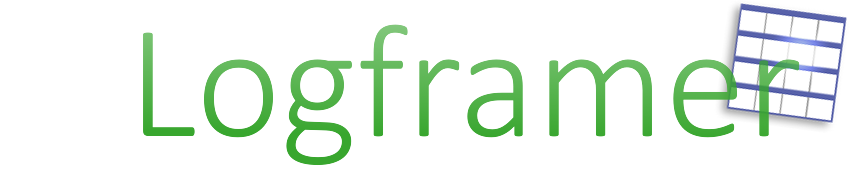
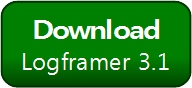


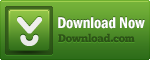
Add new comment