The Reports Print Preview window
Note: the following feature is only available in version 1.2 (or later) of Logframer
To open the Reports Print Preview window, click on the  button in the General toolbar. Alternatively, you can use the Main menu, by clicking on File → Print preview…
button in the General toolbar. Alternatively, you can use the Main menu, by clicking on File → Print preview…
Using the various tab pages of this window, you can get a print preview of the following reports:
- Your logical framework;
- The list of indicators
- The Performance Measurement Framework (PMF)
- The resources table
- The Risk Register (RR)
- Your project’s planning
- The list of partners
- The target group identification form
To get the report you want directly when you open the print preview window, simply click into its related area. For instance, if you want to print your logical framework, you click on one of the cells, and then on the  button. For other reports, you must make sure that the Details section is visible by clicking on the
button. For other reports, you must make sure that the Details section is visible by clicking on the  button in the Lay-out toolbar. Then click in the Detail window in the bottom of your screen and finally on the Print preview button.
button in the Lay-out toolbar. Then click in the Detail window in the bottom of your screen and finally on the Print preview button.
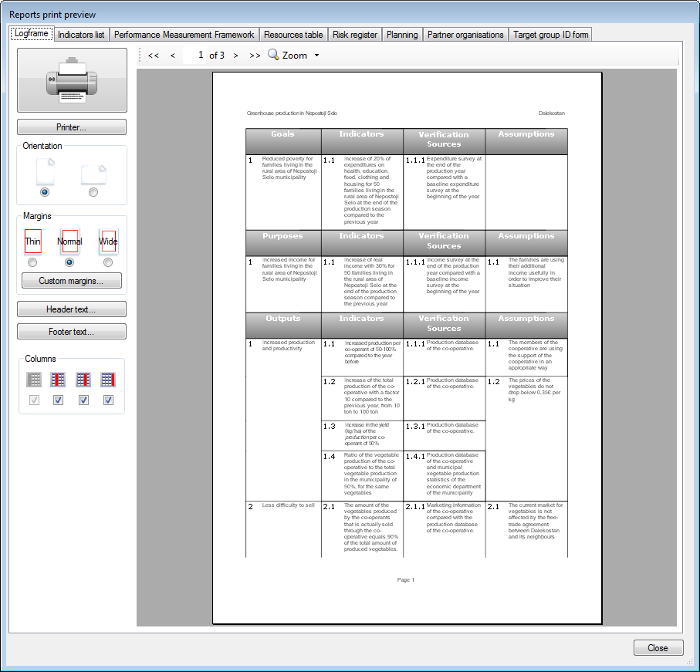
On the left side, you can see the Print Settings Bar. On the right you can find the actual print preview of the report that you selected. Use the Navigation bar above the print preview to view the different pages, either by using the arrows or entering the number of the page you want to see in the text area.
Use the zoom option to get a closer look at the page, or to see two pages at once. If you click on the magnifying glass, the document will be scaled to actual size (100%). When you click the magnifying glass again, you will get a view of the complete page again. If you press on the down arrow next to the magnifying glass, you will get a list of zoom options:
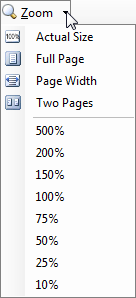
When you open the Reports Print Preview window, or change any of the print options, it can take a while before the report is completed. In that case, you will see a progress bar in the left bottom corner:
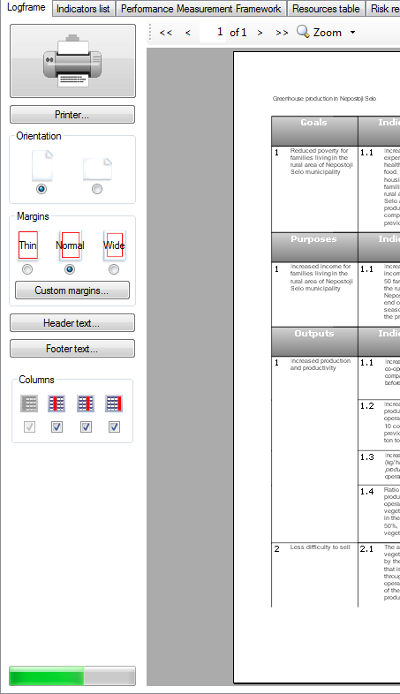
The following pages describe printing in version 1.2 and higher. For information on printing in Logframer versions 1.0 and 1.1, you can follow this link.
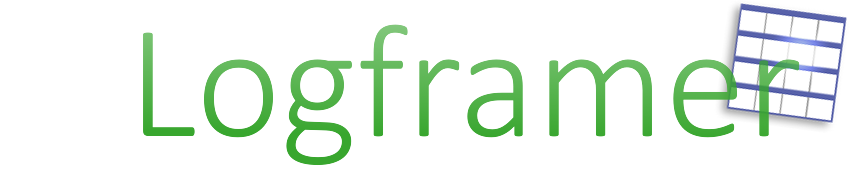
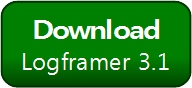


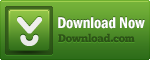
Add new comment