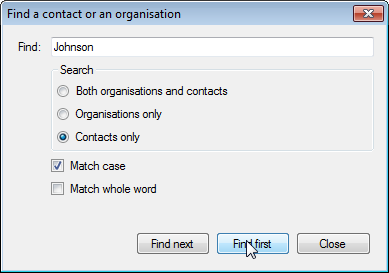Find and replace
In Logframer you can:
- Find and replace text in any part of the Logframe, as well as the various Details windows (project information, target group information, indicators, resources, assumptions, etc.)
- Search for a person or an organisation or any related contact information
Find and replace text
Note: the following feature is only available in version 1.1 (or later) of Logframer
To find or replace text in your logical framework or any of the Details windows, you can use the Find & Replace dialog. To open the dialog, go to the main menu and select Tools → Find... or Tools → Replace...
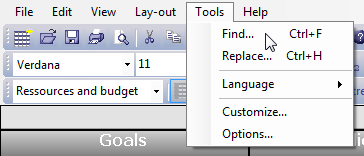
Alternatively, you can press <Ctrl> <F> simultaneously to open the Find dialog, or <Ctrl> <H> to open the Replace dialog.
Find text
Note: the following feature is only available in version 1.1 of Logframer
Go to Tools → Find... in the main menu, or press <Ctrl> <F> to open the Find dialog.
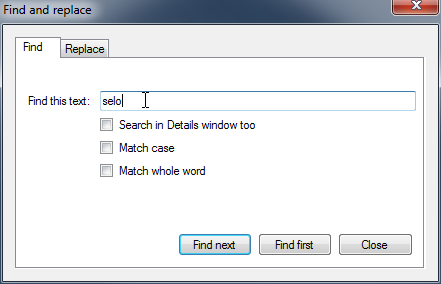
Enter the text you want to find in the text box and press the <Find next> button to find next occurence of your text in the logical framework. Logframer starts to search from the currently selected cell onwards. If you want to start searching from the beginning of the logframe, press the <Find first> button.
When Logframer has found the text, it will be highlighted in its cell.
Logframer will search for any occurrence of the word, regardless of the case (capitals or not) or whether the word you're looking for is part of another word. If you want to find exactly the same case, select the Match case option below the text box. If you want to find it as a separate word only, select the third option.
If Logframer can't find any more occurrences of your text, you will see 'Reached the bottom of the logframe' appear.
Searching in the Details windows
By default, Logframer only searches to logical framework itself. If you want to search for text in the various Details windows, you have to select the Search in Details window too option.
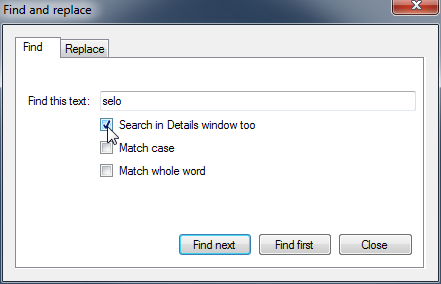
When you select this option, Logframer will look in the project information, target groups, key moments, activities details, indicator details, budget details and so on. Note that this may take a bit more time.
When Logframer has found the text, it will be highlighted in its cell, or in the Details window.
Replace text
Note: the following feature is only available in version 1.1 of Logframer
Go to Tools → Replace... in the main menu, or press <Ctrl> <H> to open the Replace dialog.
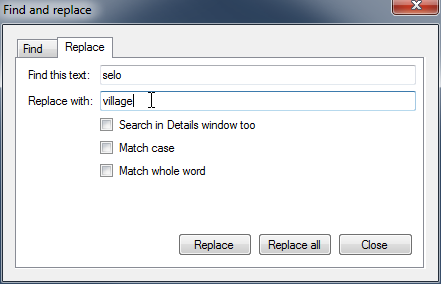
Enter the text you want to find in the first text box and the replacement text in the second text box. Press the <Replace> button to find and replace the next occurrence of your text in the logical framework. Logframer starts to search from the currently selected cell onwards. When Logframer has found the text, it will be highlighted in its cell.
To replace all occurrences of your search text in the logical framework, press the <Replace all> button.
Logframer will search for any occurrence of the word, regardless of the case (capitals or not) or whether the word you're looking for is part of another word. If you want to find exactly the same case, select the Match case option below the text box. If you want to find it as a seperate word only, select the third option.
If Logframer can't find any more occurrences of your text, you will see the text 'Reached the bottom of the logframe' appear.
Replacing text in the Details windows
By default, Logframer only searches to logical framework itself. If you want to search for text in the various Details windows, you have to select the Search in Details window too option.
When you select this option, Logframer will search and replace your search text in the project information, target groups, key moments, activities details, indicator details, budget details and so on, as well as in the logical framework. Note that this may take a bit more time.
When Logframer has found the text, it will be highlighted in its cell, or in the Details window.
You can replace any occurrences of the search text in both the logframe and the details windows by pressing the <Replace all> button.
Find a contact or an organisation
Note: the following feature is only available in version 1.2 (or later) of Logframer
To find a person or an organisation, you can use the Find contact dialog. In the main menu bar, click on Tools and then on Find contact... The following dialog will open:
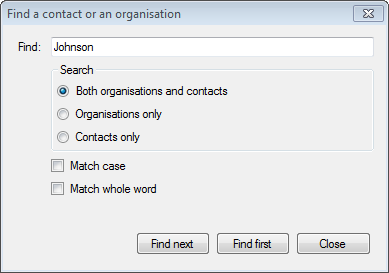
Enter the name of the person or organisation that you want to find. Logframer will search your list of partners and all related information, including addresses, phone numbers, e-mail addresses and so on. This means you can look for more than just names of people or organisations. You can also look for a phone number or find all the people and organisations in a certain city or country for instance.
Use the 'Find next' button to go from one contact to the other. If you want to return to the first record, click the 'Find first' button.
Use the options below to detail your search. If you search both organisations and contacts, the search action will take longer. So you may want to specify if Logframer has to search an organisation or a person. On the bottom you can indicate whether you want to match the case or the whole word.