Exporting to Microsoft Word
You can export the following reports to Microsoft Word:
- Your logical framework
- The list of indicators
- The Performance Measurement Framework
- The Risk Register
- The table of resources
- The project's planning
- The list of partners
- The target group identification forms
To export to Word, go to File → Export → Export to MS Word
When you select one of the options above, you will get the following dialog:
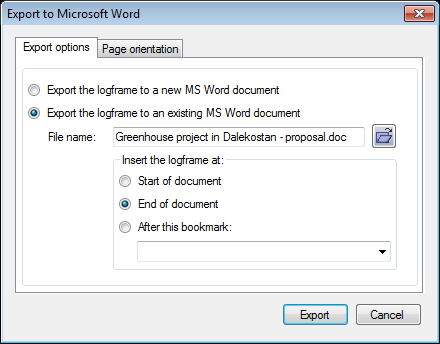
You have two main export options
- You can export your report to a new Microsoft Word document.
- You can insert your report into an existing MS Word document, for instance a project proposal that describes the project in general. You can insert the report:
If you click on the tab 'Page orientation', you can select the page orientation of the report:
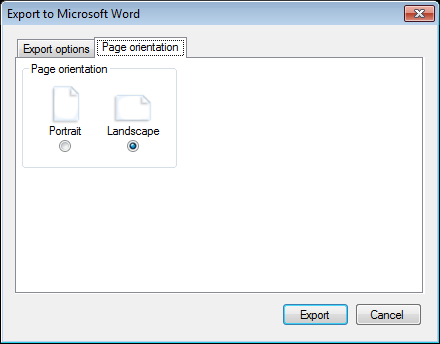
If you want to create a new Word document with your report, the page orientation of the whole document will be either set to portrait or landscape mode. When you insert your report in an existing document, Logframer will create a new section in the document in the selected page orientation. That means that when you have a document in normal (portrait) mode, but your report is too large to fit it in (the columns will become too thin), you can safely select landscape mode and insert the report without it affecting the lay-out of your entire document.
For some reports, other options will be available. In that case an additional tab will appear.
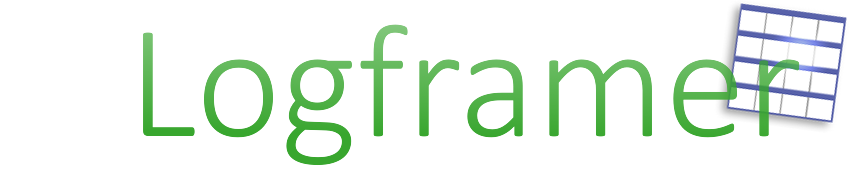
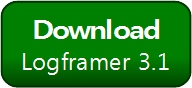


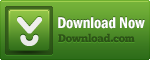
Add new comment