Identification of your target group(s)
Logframer allows you to specify one or more target groups for each main purpose of your project. You can add target groups on two places:
- In the Project Information window, click on the Target Groups tab
- In the Logical Framework window, make sure that the Details pane is visible. If not, go to the Lay-out toolbar and click on the Show Details button. Then click on a purpose.
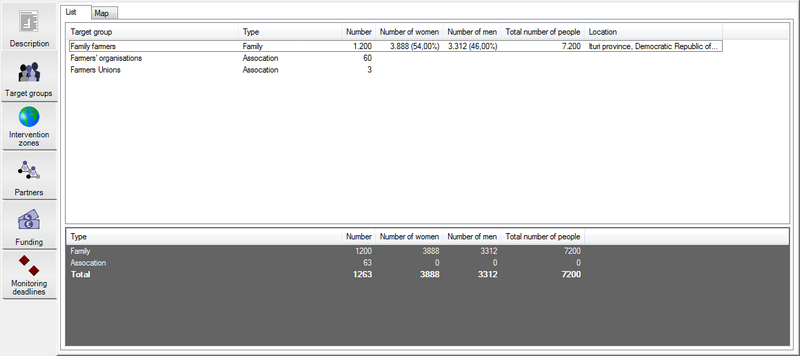
To add a target group, click into the list. This will select the Items toolbar. Then press the Add button. You will get the following dialogue window:
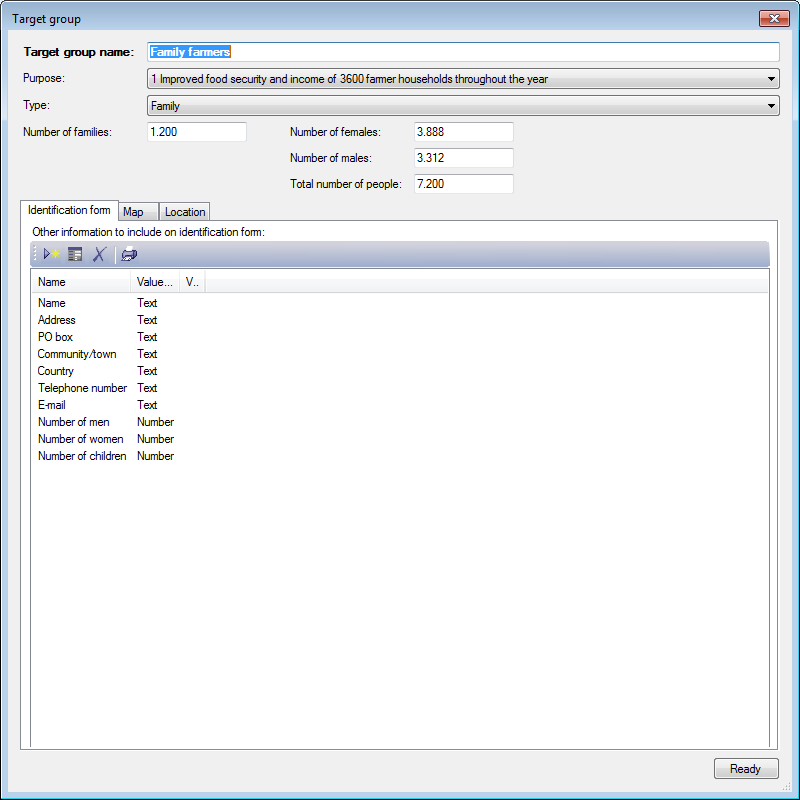
- Target group name: description of the target group
- Purpose: select the purpose to which the target group belongs. You can move a target group from one purpose to the other using this list.
- Type: are you working with individuals, families, extended families, communities, associations, enterprises, local authorities, (national/regional) authorities or other types of beneficiaries?
- Statistics: this section allows you to identify the size of the target population
- Number: the number of families, communities, associations… you expect to be working with. If you work with individuals, this number will be the same as the total number of people.
- Number of people: on the right you can specify three numbers:
- Number of women
- Number of men
- Total number of people
Below, you can specify which fields should be included in the Target Group Identification form. Depending on the type of beneficiary you choose, Logframer will include default fields such as the name of the person or organisation, the address, etc. You can remove items that you don't need and add your own (see Tools: Target Group Identification Form).
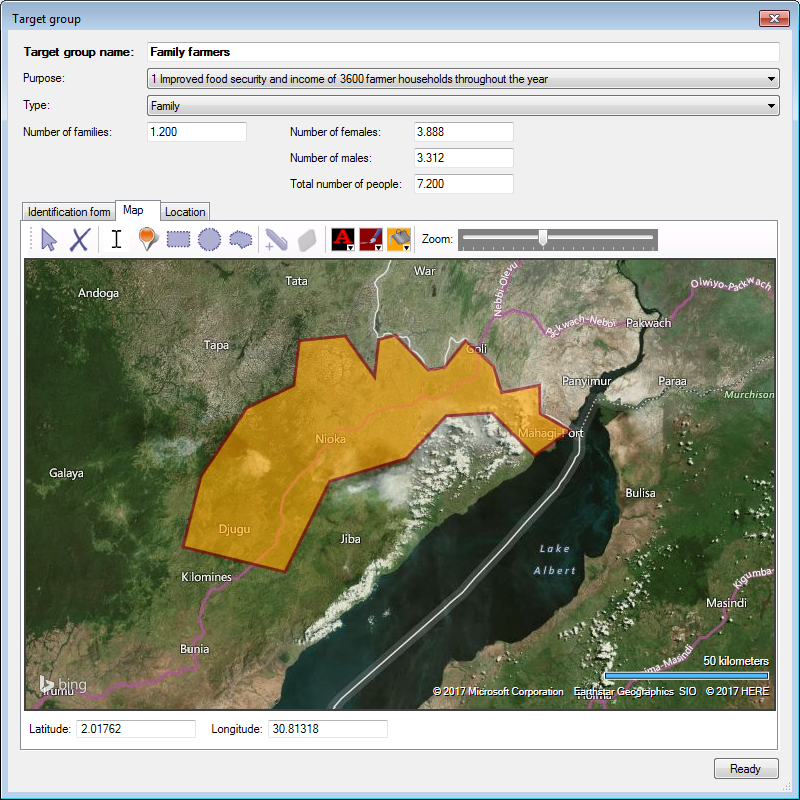
On the Map tab page, you can indicate the location of the target group on a map. You can use the different drawing tools to pinpoint individual locations, or to draw a rectangle, circle or polygon (shown here) around the area where the target group is located.
On the Location tab page, you can provide other geographic information about the location of the target group, including information that you may want to include in the IATI activity report. You can for instance add a description of the area or explain what activities you will do in this area with this target group.
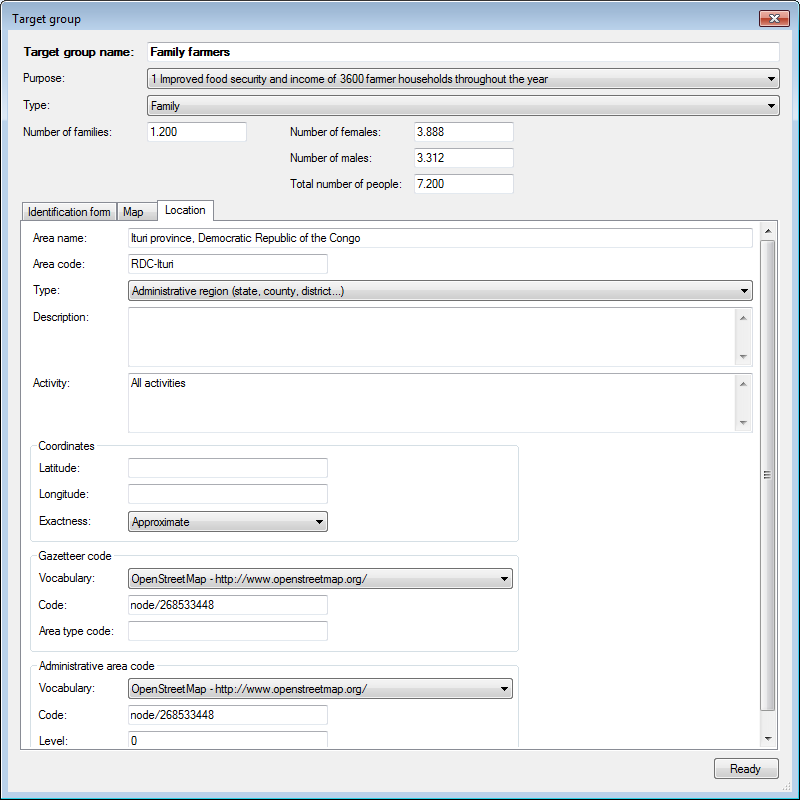
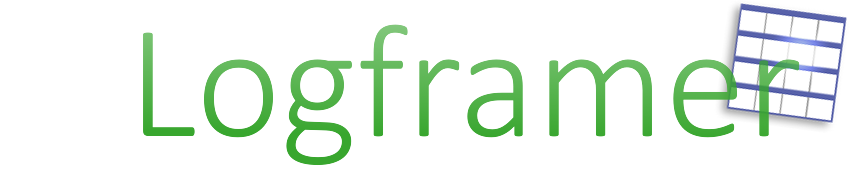
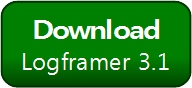


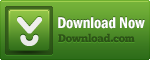
Add new comment