General information about the project
When you create a new project (when you start up Logframer or by pressing the New Project button of the File toolbar), you can use the Project Information window to give the project a title and to determine from when to when it will run.

- Project title: use this field to enter the official, full title of your project.
- Short title: often the official title of the project is rather descriptive and long. Often you will not refer to the project with its official title, but rather something like ‘Uganda 2020’ or ‘ECHO Haiti’.
- Code: donors often refer to projects using a code, which has to be mentioned in all communication. Alternatively, you can use this field if you use a code internally to refer to the project.
- Financial code: sometimes the accountancy department uses a specific accountancy code for the project
When you save the project for the first time, Logframer will use the (short) title of the project to suggest a file name. But you are free to change this file name to anything you want.
- Duration: determine how long the project will run (in years, months, weeks…)
- Start date: choose the start date of the project
- End date: this will be calculated on the basis of the start date and duration. If you change this date, the Duration field will be modified.
The project's start and end dates are very important, because you can refer any other date in the project to these two dates. For instance, you can say that an activity starts three weeks after the start of the project. Or plan a key moment two months before the end of the project. Or plan an evaluation one year after the end of the project.
The advantage is that when for some reason you have to postpone the start of the project your whole planning will move with it (on the condition that you've used relative dates of course). This means you won't have to modify every other date manually!
On the right you can see the logo of your organisation. To include this in your Project Information window, you need to upload it using the My organisation button of the File toolbar.
You can use the various tab pages below to include additional information:
- Description: what is the project's current status; what type of project is it; in what sectors does it fit? You can also provide a narrative description of the project and of the context in which it will take place.
- Target groups: identify your different target groups, their characteristics and where they are located on a world map. Indicate which information you need to gather from your beneficiaries.
- Intervention zones: in what countries, regions or locations will you work? Identify the different zones and indicate them on a world map.
- Partners: which organisations will assist you in the project (partners, donors, suppliers…) and who are the people you are in contact with?
- Funding: who will provide funding for your project? What transactions are planned or have been made?
- Monitoring deadlines planning: this allows you to determine when and how often monitoring of results and risks should happen.
- IATI specific information: if you want to create an IATI activity file for your project, you need to complete some additional information (IATI identifier; international aid type; budget status...)
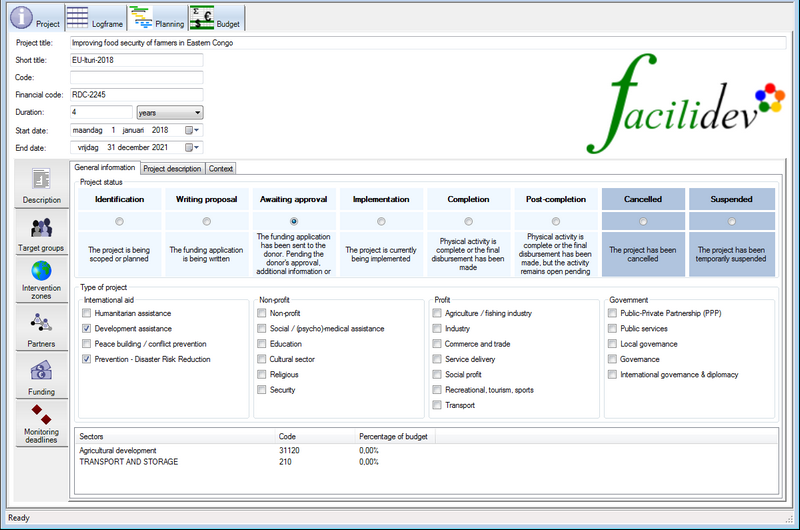
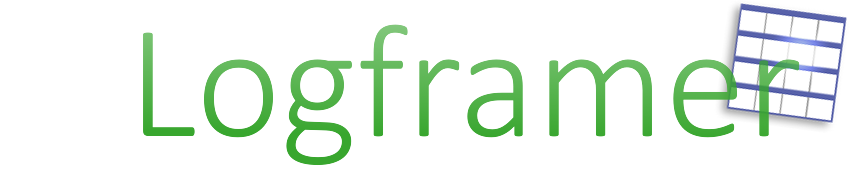
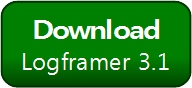


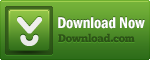
Add new comment