Scoring
For questions with targets, you can choose which (total) value the indicator will produce:
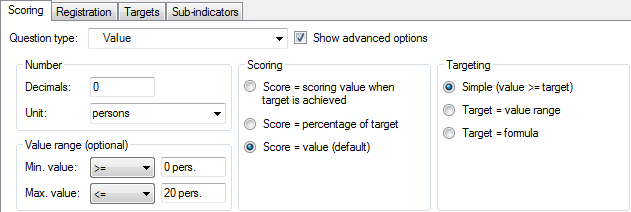
- With value-based indicators, you can opt to simply use the value you enter. For instance: 10 pieces or 30 items or 100 tonnes…
- You can also choose to give a score to a certain result:
- With value based indicators: you can indicate that a total production of more than 50 tonnes get a score of 1, a production of more than 100 tonnes gets a score of 2 and production of more than 500 tonnes get a score of 3
- With multiple options questions, ordinal questions, opinion scales etc. you can accord a score to the different options. For instance: yes = 1 and no = 0
- Finally, you can express the result as a percentage of the total.
- For value-based indicators, if the target was 400 participants to a training and you actually had 374 participants, the percentage of the indicator is 93.5%
- For multiple options questions, ordinal questions, opinion scales etc. a score of 2 on a maximum of 5 gives a percentage of 40%
To set the actual scores:

- For value-based indicators, select the Targets tab:
- If you use a simple target value, you can enter it directly in the cells
- If you use a score, set the score directly in the cells below the target values
- If you use a percentage, the target value will always be 100%. If you use the Monitoring tool in Excel, the measured value will be transformed into a percentage of the target value
- For multiple options questions, ordinal questions, opinion scales etc., select the Scoring tab:
- If you use a score, you can specify the scoring value of each option or statement in the list
- If you use a percentage and you use the Monitoring tool in Excel, the value of the option/statement you select will be transformed into a percentage of the maximum score that can be achieved.
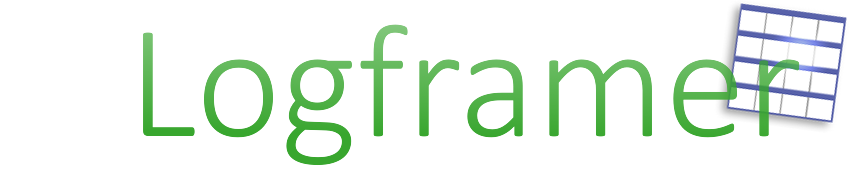
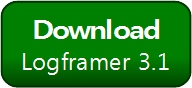


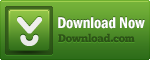
Add new comment